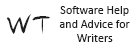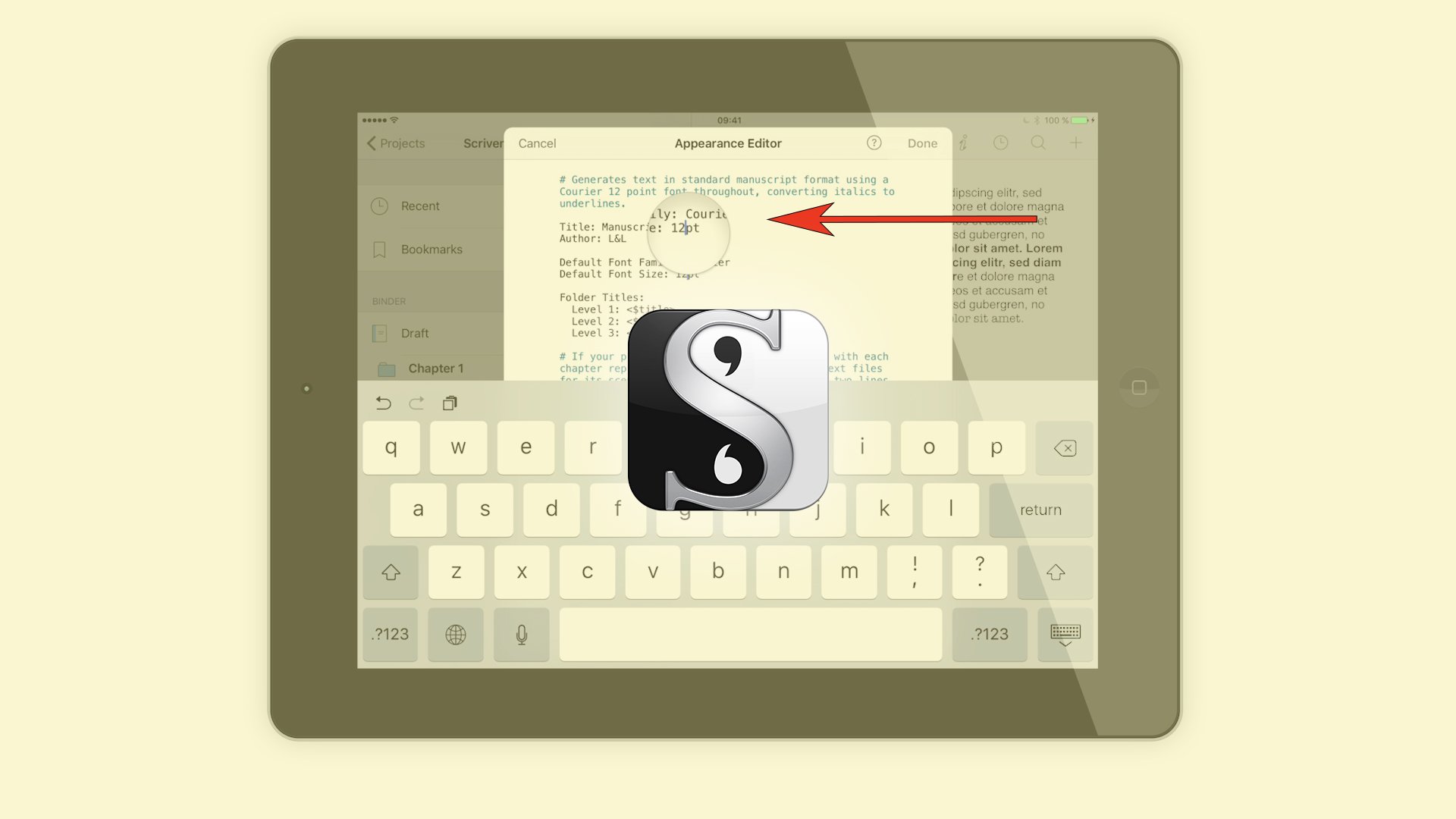In this article I’m going to show you how to use Index Cards and synopsises in Fade In for organizing or outlining your script. That’s coming up.
Fade In gives you the possibility to view all your scenes as Index Cards. This can be very useful for laying out a story before you write it, or for reordering or restructuring purposes.
Go to “Document – Index Cards” to get the Index Cards view. Fade In shows you the synopsis of each scene as well as its scene heading.
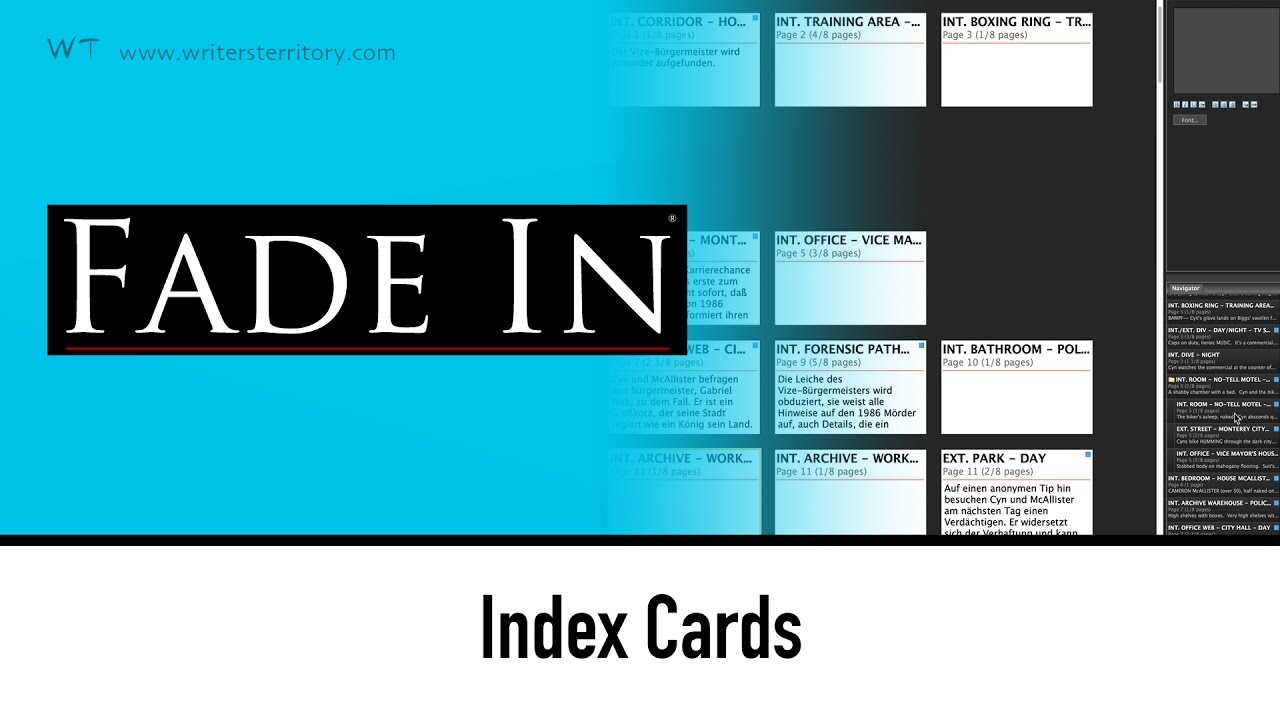
You see, it’s very easy to scroll through your scenes, jump to a specific scene, or reorder them in a different sequence.
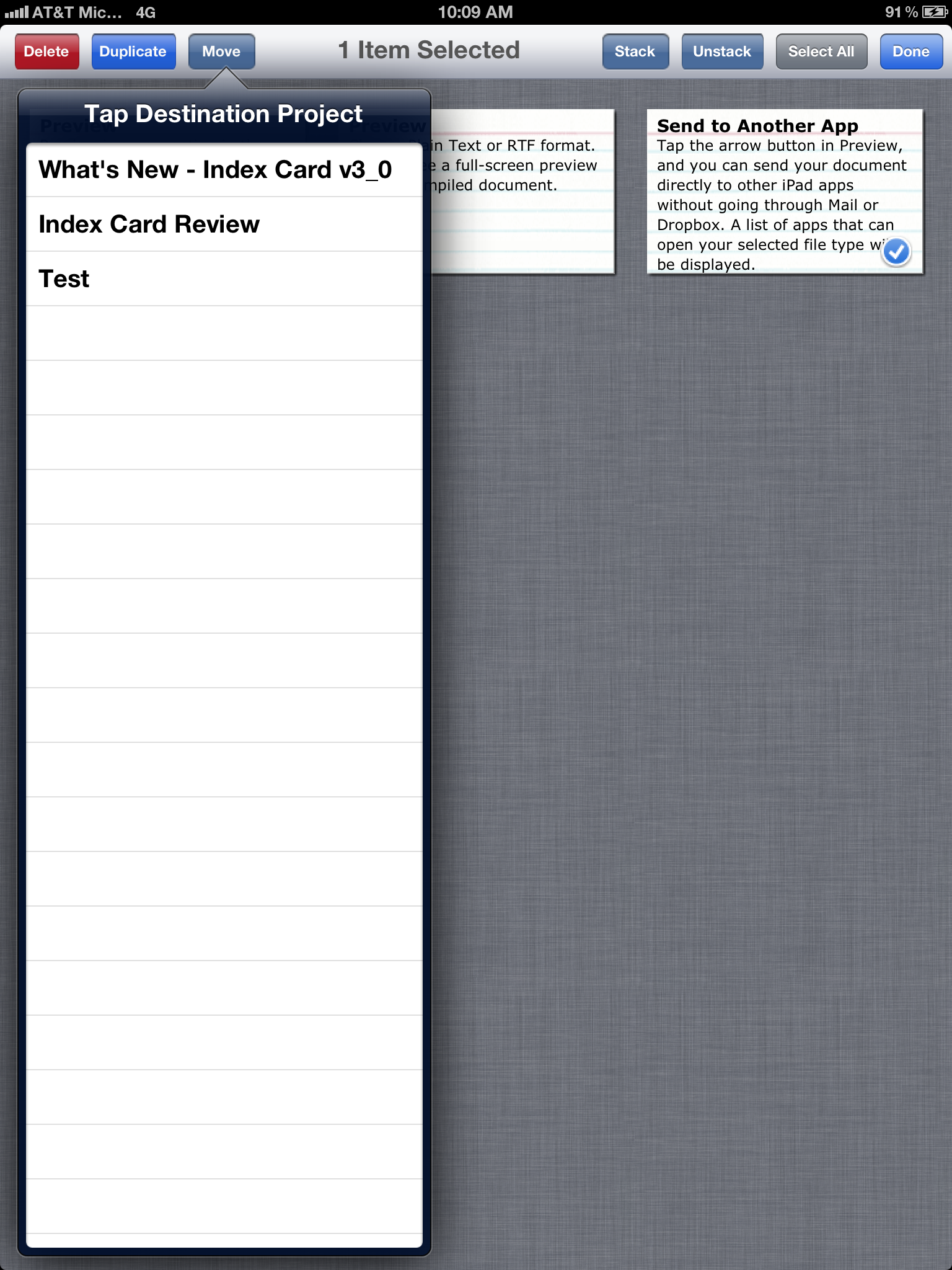
You can also have your scene displayed instead of your synopsis. If you want to edit the scene heading, just double click it and change it.
Double click the synopsis to edit it, or click on a card while holding down Control on the PC, Command on the MAC and you get to the scene in the editing view.
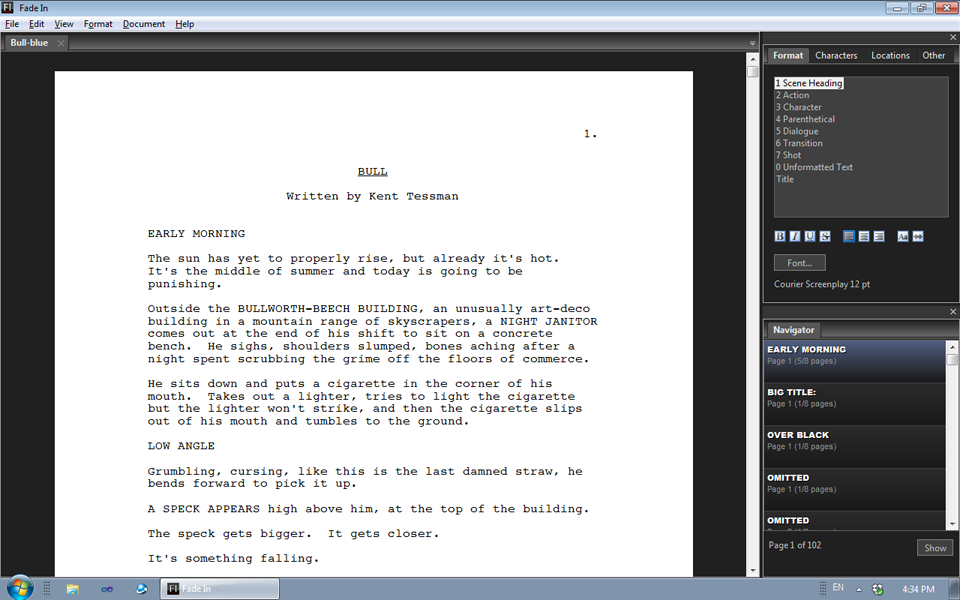
You can also change the text size of your index cards if you want by right-clicking.
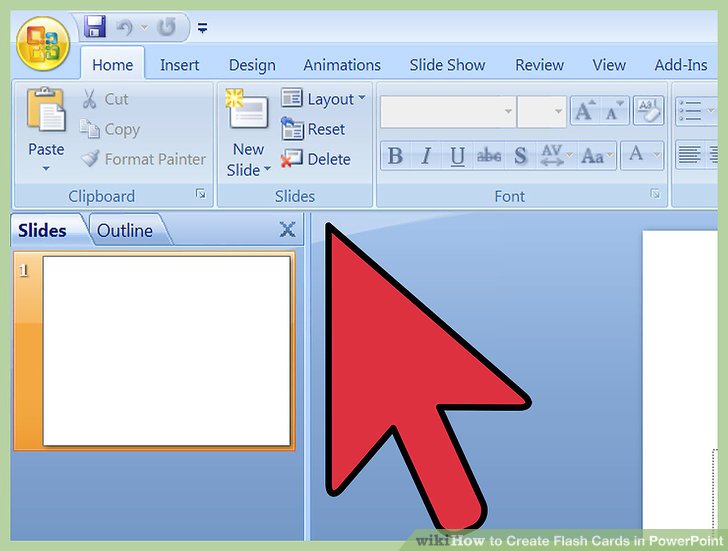
Also, you can choose whether you want to have your Index Cards organized according to the Navigator. Check “Navigator Folders” to have Fade In always begin a new line of index cards for each folder or act.
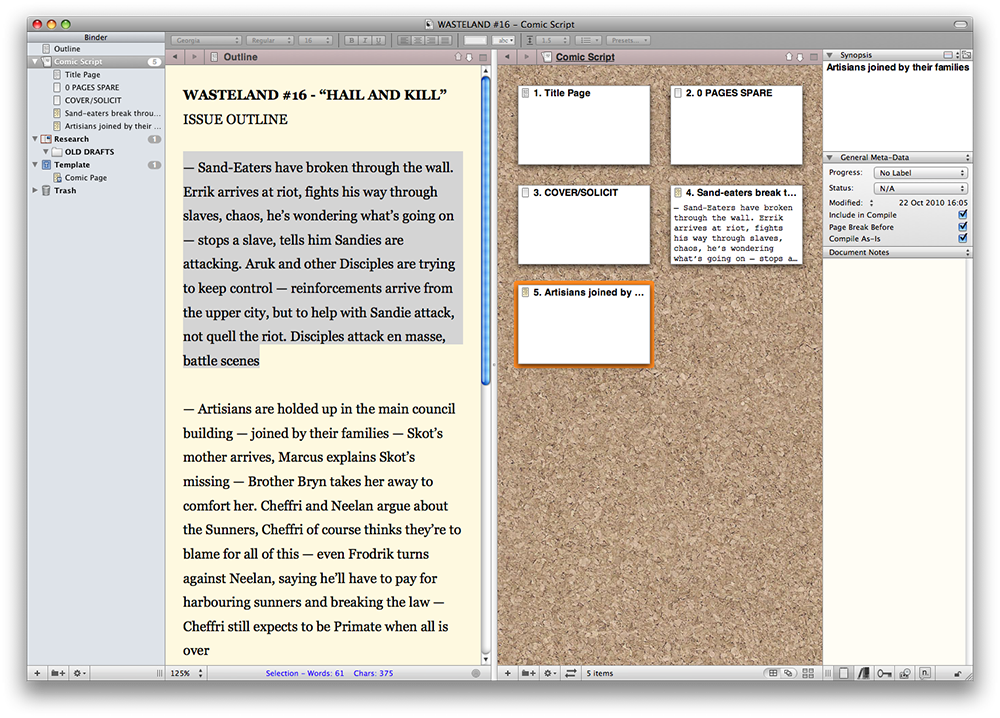
If you want to learn more about different Fade In tools and functions, look for more articles and videos on writersterritory.com or on my YouTube channel.
If you’re missing something, drop me a quick message and tell me what you’ve been looking for that I should include in future articles and videos.
If you like this article and you’re here for the first time please subscribe to my newsletter. I want to help you find the perfect writing software for you and help you with problems and questions you might have about the software you already own, so you can go back to your writing as quickly as possible and spread the important stories and messages you want to share with others and hopefully enrich other peoples lives.
If you want to get in contact with me, the links are down below, just drop me a message and I’ll respond as quickly as I can.
Have fun writing everybody. See you. Bye.