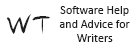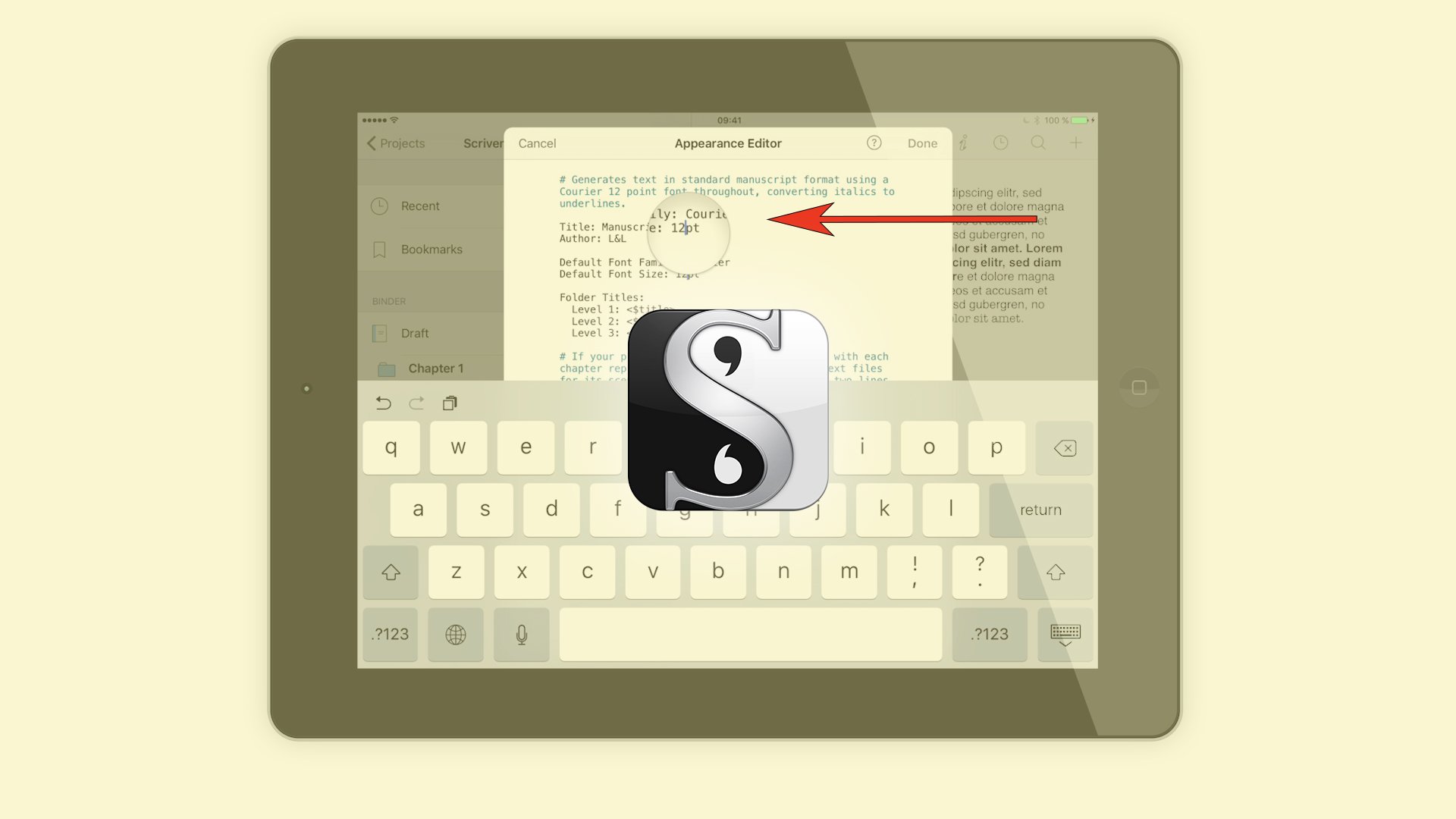In this article I’ll show you how to use dictionaries in Fade In.
Fade In uses dictionaries on a document by document basis as well as global dictionaries. You can also use third party dictionaries if you like. Let’s have a look.
Fade In has dictionaries preinstalled in a wide variety of languages.
You can add words to the dictionary for the current document or to the global dictionary.
If you add them to the global dictionary they will be available for every Fade In document, whereas words for the current document are saves with the document and are not available for your other scripts.
Add to Current Document Dictionary
To add a word to the dictionary right click and add it. This adds the word to the dictionary of the current document.
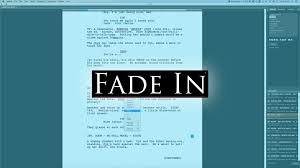
Add to Global Dictionary
To add a word to the global dictionary, hold down SHIFT or ALT on the PC, OPTION on the MAC when right clicking on the word you want to add.
There are several third-party dictionaries you can install if you need to and you can download them at these locations. I’ve also provided the links for you in the description below.
http://extensions.services.openoffice.org/dictionaries
https://addons.mozilla.org/en-US/firefox/language-tools
https://wiki.mozilla.org/L10n:Dictionaries
http://extensions.libreoffice.org/extension-center?getCategories=Dictionary
Keep in mind that they’re not provided by Fade In, so there’s no guarantee for how useful they are.
If you want to learn more about different Fade In tools and functions, look for more articles and videos on writersterritory.com or on my YouTube channel.
If you’re missing something, drop me a quick message and tell me what you’ve been looking for that I should include in future articles and videos.
If you like this article and you’re here for the first time please subscribe to my newsletter. I want to help you find the perfect writing software for you and help you with problems and questions you might have about the software you already own, so you can go back to your writing as quickly as possible and spread the important stories and messages you want to share with others and hopefully enrich other peoples lives.
If you want to get in contact with me, the links are down below, just drop me a message and I’ll respond as quickly as I can.
Have fun writing everybody. See you. Bye.